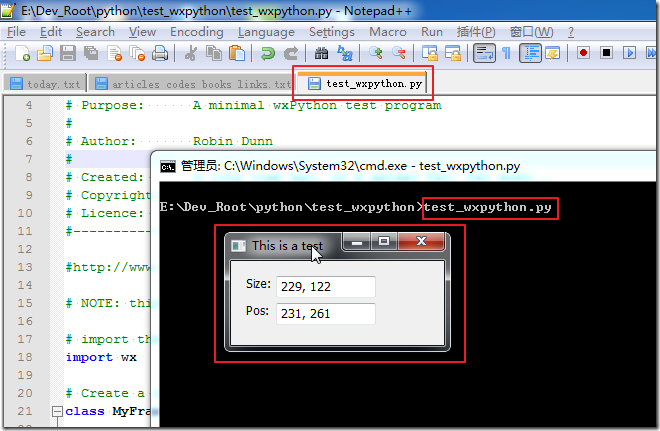由于想要折腾Ulipad:
结果根据:
【已解决】安装Ulipad后,选择启动Ulipad,结果无法启动
就需要先去安装wxPython,版本要求是:wxPython 2.8+ Unicode Version。
下面就记录此过程:
1.找到其主页:
2.进入下载页面:
http://www.wxpython.org/download.php
找到和我当前系统:
x64 win7 + Python 2.7.2 x64
匹配的:
wxPython2.8-win64-unicode-py27 (64-bit Python 2.7)
下载后得到:
wxPython2.8-win64-unicode-2.8.12.1-py27.exe
3.双击运行去安装。
一直都是下一步。
最后安装成功。
4.然后参考了:
http://www.wxpython.org/test7.py.html
将其代码拷贝下来:
#!/usr/bin/env python
#----------------------------------------------------------------------------
# Name: test7.py
# Purpose: A minimal wxPython test program
#
# Author: Robin Dunn
#
# Created: A long time ago, in a galaxy far, far away...
# Copyright: (c) 1998 by Total Control Software
# Licence: wxWidgets license
#----------------------------------------------------------------------------
#http://www.wxpython.org/test7.py.html
# NOTE: this sample requires wxPython 2.6 or newer
# import the wxPython GUI package
import wx
# Create a new frame class, derived from the wxPython Frame.
class MyFrame(wx.Frame):
def __init__(self, parent, id, title):
# First, call the base class' __init__ method to create the frame
wx.Frame.__init__(self, parent, id, title)
# Associate some events with methods of this class
self.Bind(wx.EVT_SIZE, self.OnSize)
self.Bind(wx.EVT_MOVE, self.OnMove)
# Add a panel and some controls to display the size and position
panel = wx.Panel(self, -1)
label1 = wx.StaticText(panel, -1, "Size:")
label2 = wx.StaticText(panel, -1, "Pos:")
self.sizeCtrl = wx.TextCtrl(panel, -1, "", style=wx.TE_READONLY)
self.posCtrl = wx.TextCtrl(panel, -1, "", style=wx.TE_READONLY)
self.panel = panel
# Use some sizers for layout of the widgets
sizer = wx.FlexGridSizer(2, 2, 5, 5)
sizer.Add(label1)
sizer.Add(self.sizeCtrl)
sizer.Add(label2)
sizer.Add(self.posCtrl)
border = wx.BoxSizer()
border.Add(sizer, 0, wx.ALL, 15)
panel.SetSizerAndFit(border)
self.Fit()
# This method is called by the System when the window is resized,
# because of the association above.
def OnSize(self, event):
size = event.GetSize()
self.sizeCtrl.SetValue("%s, %s" % (size.width, size.height))
# tell the event system to continue looking for an event handler,
# so the default handler will get called.
event.Skip()
# This method is called by the System when the window is moved,
# because of the association above.
def OnMove(self, event):
pos = event.GetPosition()
self.posCtrl.SetValue("%s, %s" % (pos.x, pos.y))
# Every wxWidgets application must have a class derived from wx.App
class MyApp(wx.App):
# wxWindows calls this method to initialize the application
def OnInit(self):
# Create an instance of our customized Frame class
frame = MyFrame(None, -1, "This is a test")
frame.Show(True)
# Tell wxWindows that this is our main window
self.SetTopWindow(frame)
# Return a success flag
return True
app = MyApp(0) # Create an instance of the application class
app.MainLoop() # Tell it to start processing events去运行测试了上述代码,感觉效果还不错:
【总结】
wxPython,貌似还不错,以后有机会,写GUI时,可以多去试试。
转载请注明:在路上 » 【记录】下载,安装,试用wxPython